Log data manually for standard wellness metrics
Learn how to log your data related to wellness metrics.
Wellics™ gives you a long list of wellness metrics for which you can manually add data. This list includes:
| Mental well-being metrics | Sleep metrics | Nutrition metrics | Physical activity metrics | Physical health metrics |
|
|
|
|
|
Please note:
- Some of these metrics (marked with an asterisk) can be auto-tracked by your wearable but you can also add more data for these as well, manually e.g. for the time you don’t wear your wearable.
- The auto-tracked metrics are marked in the Wellics™ platform with
 .
. - This list does not include the standard wellness metrics that are only auto-tracked (for more details see here).
Whenever you have new data for one of the above wellness metrics and you want to log it, you may do so following either of the two options below:
Option #2: From the ![]() button on the bottom right of the page
button on the bottom right of the page
Option #1: From Your Journey
- In the left sidebar menu, click
 .
. - Scroll down to the Metrics & Goals area.
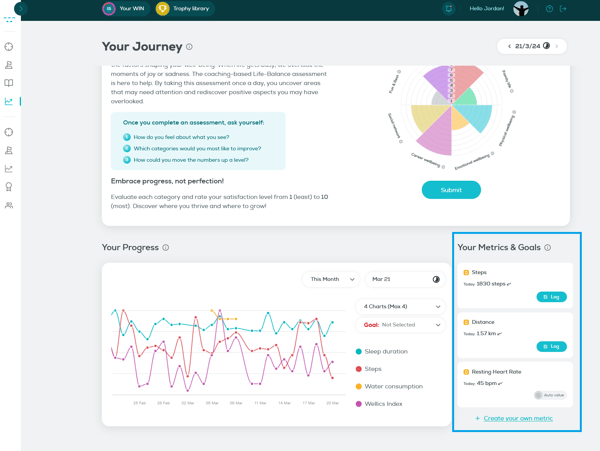
- Select the metric for which you want to add data and click on
 button.
button. 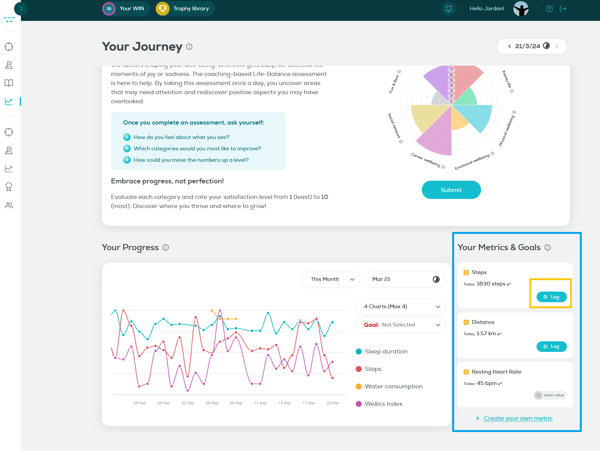
- Click on the calendar to pick the date related to the data you wish to add (optional step).
- Fill in the day’s value in the numeric field under the metric name.
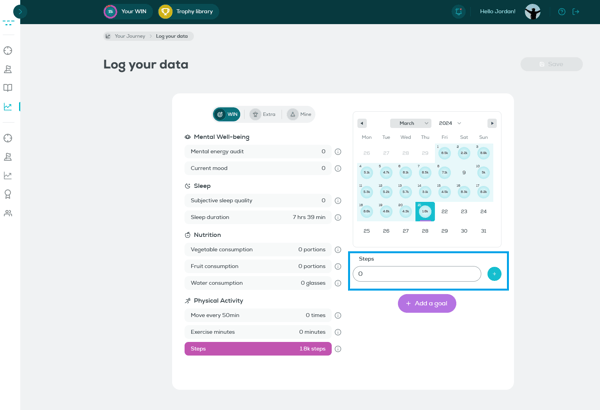
- Click on
 button.
button. - Click on
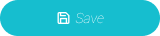 button.
button.
Option #2: From the ![]() button
button
- In the Wellics Index frame, click on
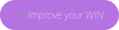 button.
button. - Navigate to 'Log your data' page.
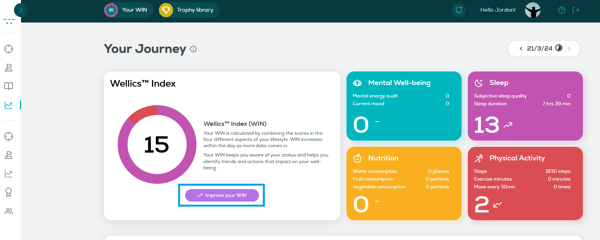
- Select the metric category that you want to log value.
- Click on the calendar to pick the date related to the data you wish to add (optional step).
- Fill in the day’s value in the numeric field under the metric name.
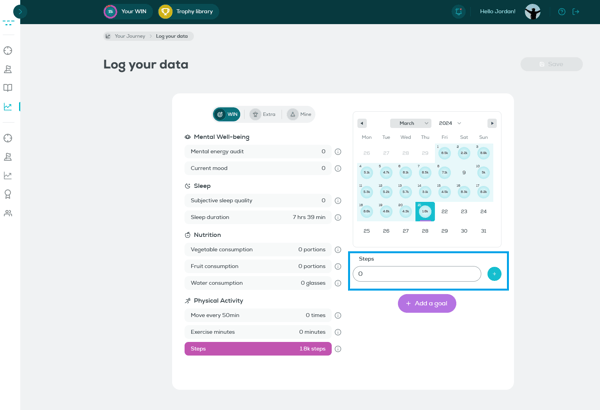
- Click on
 button.
button. - Click on
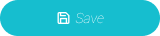 button.
button.