Connect your wearable or smartphone
Learn how to connect your wearable or smartphone and link you fitness and sleep data to the Wellics™ Platform
Which wearables are supported?
I have an unsupported wearable. How can I log my data?
How do I connect my Android smartphone or Google Fit app?
How do I connect my Apple Watch or iPhone?
Which data will automatically feed in the Wellics™ platform from my wearable or smartphone?
Which wearables are supported?
Wellics™ platform support the connection with the following Fitness & Health data providers to enable the automatic collection of data from your wearable to the Wellics™ metrics.

The connection with the applications and devices and collection of data is supported by Terra. For more information, please visit their website https://tryterra.co/.
Don't see your provider here? Check below for alternatives.
Please note:
- You need to have an active account on your wearable provider’s application, in order to be able to connect it with Wellics™.
I have an unsupported wearable. How can I log my data?
While we work to build more integrations with Wellics™, you can still log your data by using one of the following options below:
Option 1: Google Fit
If you have a Wear OS watch, you can usually find Google Fit on it already. If it’s not there, you can download it from the Play Store on your watch.
You can also download Google Fit app on the phone that’s paired with your watch. Sign in with your Google Account and then connect Google Fit to Wellics™.
Option 2: Manual Entry
Wellics™ allows you to add wellness data directly into your account. Learn how to do this here.
Option 3: Send wearable data to Google Fit using Health Sync
You can use third party apps like Health Sync which sends data from Coros, Diabetes:M, Fitbit, Garmin, Google Fit, Health Mate (Withings), InBody, Oura, Polar, Samsung Health, Suunto and Huawei Health to Google Fit. With this option you will download Health Sync, link it to your existing Google Fit account, then connect Google Fit to Wellics™.
We cannot guarantee that Health Sync will accurately and reliably sync your fitness data to Google Fit. It’s also important to note that the Health Sync app is not free.
How do I connect my Android smartphone or Google Fit app?
If you already use an Android smartphone to track your daily activity, you can download Google Fit for free from the Google Play store and create an account there. Once you connect your Google Fit account to your Wellics™ account, the data from your smartphone will feed in to the Wellics™ platform.
To connect Google Fit app:
- In the left sidebar menu, click Your Profile.
- Click the Connect Wearable button.
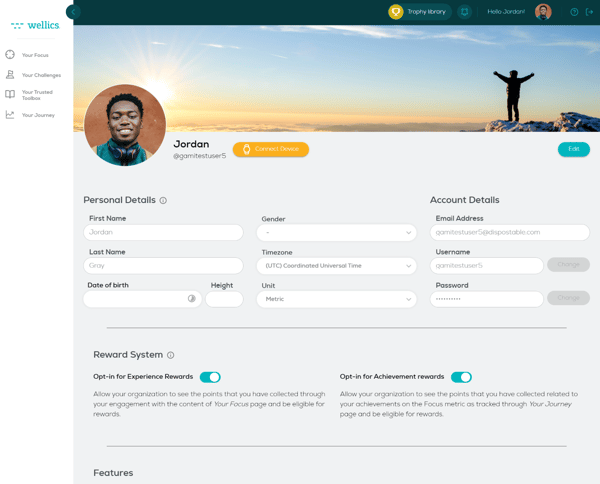
- Click OK on the notification you will see.
- Click the Continue button.
- Select Google from the list and click Connect.
- Add your Google account details to login.
- Check all options related to data that Wellics™ will access, so that data may feed in from Google Fit to Wellics™.
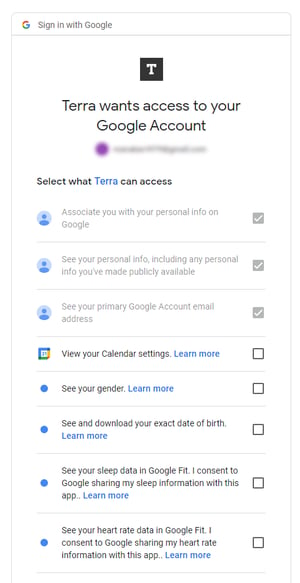
- Click the Continue button at the bottom of the page.
Your Android smartphone or Google Fit app is now successfully connected.
Please note:
- This connection does not pull in previous activity data. Only activity data tracked after you enable data permissions will sync from your smartphone to Wellics™. This means totals may not be correct on the first day you connect your smartphone to Wellics™.
- With Google Fit, you can get data from other fitness applications as well.
How do I connect my Apple Watch or iPhone?
If you already use an Apple Watch or iPhone to track your daily activity, you can connect your Apple Health account to your Wellics™ account and your data will feed in to the Wellics™ platform.
To connect your Apple Watch or iPhone:
- Download the Wellics™ iOS application from the Apple Store.
- In the left sidebar menu, click Your Profile.
- Click the Connect Wearable button.
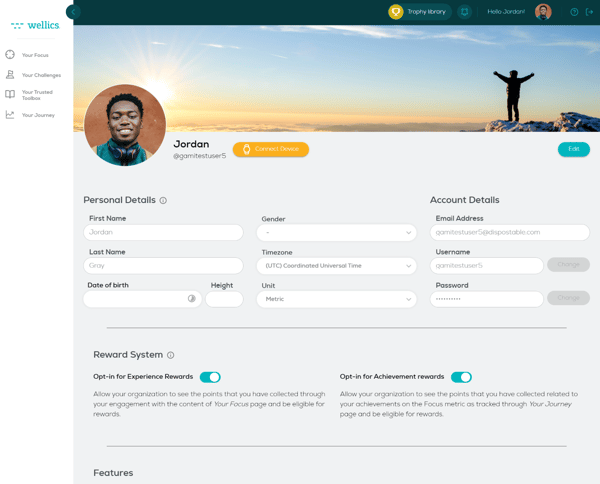
- Select Apple Health from the list and click Connect.
- Check all options related to data that Wellics™ will access, so that data may feed in from Apple Health to Wellics™.
Your Apple Health account is now successfully connected.
Please note:
- This connection does not pull in previous activity data. Only activity data tracked after you enable data permissions will sync from your Apple Health to Wellics™. This means totals may not be correct on the first day you connect your Apple Health to Wellics™.
- Data from Apple Health will be automatically retrieved every time you open the Wellics™ iOS application.
How do I connect my wearable?
If you already use a wearable to track your daily activity, you can connect it to your Wellics™ account and your wearable data will feed in to the Wellics™ platform.
To connect your wearable (other than Apple Watch):
- In the left sidebar menu, click Your Profile.
- Click the Connect Wearable button.
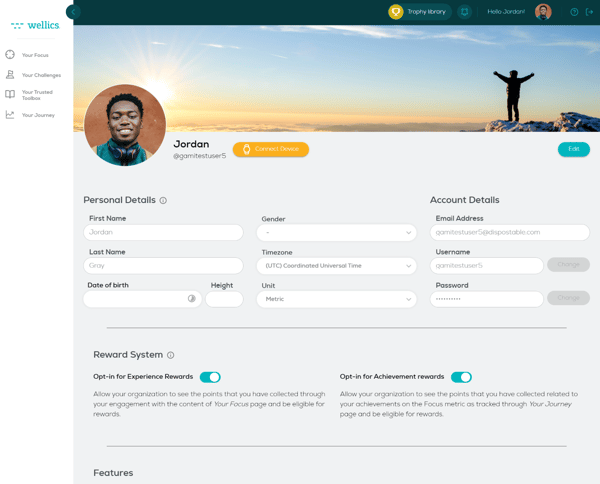
- Click OK on the notification you will see.
- Click Continue.
- Select the brand of your wearable from the list and click Connect.
- Add your account details to login.
- Check all options related to data that Wellics™ will access, so that data may feed in from the wearable to Wellics™.
Your wearable is now successfully connected.
Please note:
- For Fitbit, 'Continue with Google' is currently unavailable due to Fitbit's configuration.
- This connection does not pull in previous activity data. Only activity data tracked after you enable data permissions will sync from your wearable to Wellics™. This means totals may not be correct on the first day you connect your wearable to Wellics™.
- Data will be automatically retrieved every 5 minutes or every time you sync your wearable with the provider's application.
- Sometimes data retrieval may delay depending on your connection.
Which data will automatically feed in the Wellics™ platform from my wearable or smartphone?
After you have successfully connected your wearable or smartphone with Wellics™, your data recorded by the wearable will be displayed in the Your Journey section. Depending on the wearable provider, the following data will be retrieved.
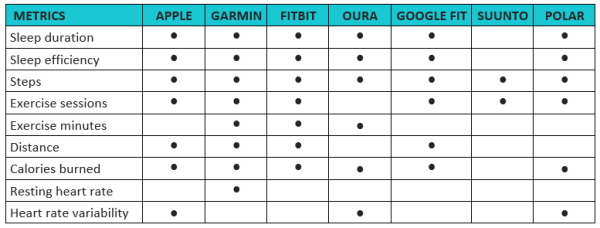
Please note:
- For some specific models per provider, some of the data of the table above may not be sent to Wellics due to provider restrictions.