Challenge notifications
Learn about the notifications you will receive for challenges.
What notifications will I receive?
In what manner will I receive the notifications?
Can I opt out of notifications?
What notifications will I receive?
|
You will receive notifications for challenges to keep you informed and engaged throughout the process. These notifications will provide updates on various aspects of the challenges, including when a challenge is published, updated, or starts. You will also receive notifications to join a challenge, ensuring you don't miss out on any opportunities. In addition, notifications will be sent if a challenge you are participating in or your team is deleted, reminding you to stay up to date with any changes. If you are participating in a challenge and haven't synced your activity for the past 7 days, a notification will prompt you to do so. Moreover, you will receive notifications to join a team in case you haven't done so after joining a team challenge. On the last day of your challenge, you will also receive a notification to ensure that you don't miss out on recording your progress and achievements. Finally, you will receive weekly progress updates for the challenges you participate in, keeping you motivated and allowing you to track your achievements. Once one of your challenges is completed (after the grace period), you will receive a notification to celebrate your accomplishment. Notifications will also be sent when you achieve your personal target or when your team reaches its target. |
|
| Lastly, daily reminders will be sent to prompt you to perform the challenge action, helping you stay engaged and on track with your goals. |
In what manner will I receive the notifications?
The challenge notifications will be always delivered to you in the Notification Center. You can also choose to receive them through email, push notifications on your mobile device (if you have the mobile app installed), or both. This allows you to stay informed and engaged with the challenges wherever you are. To view the notifications in the Notification Center:
- From the web app: On the top header, click
 .
.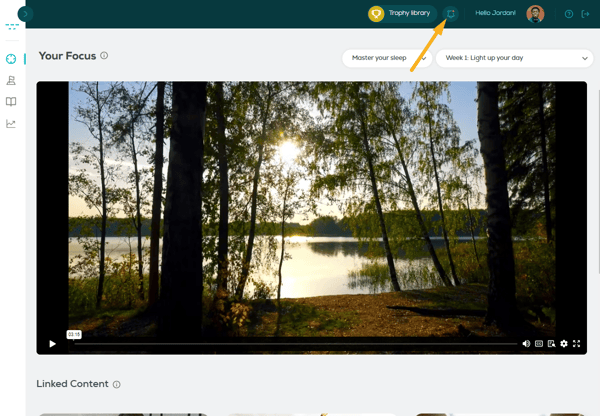
From the mobile app: On the top header, click and then
and then  .
. 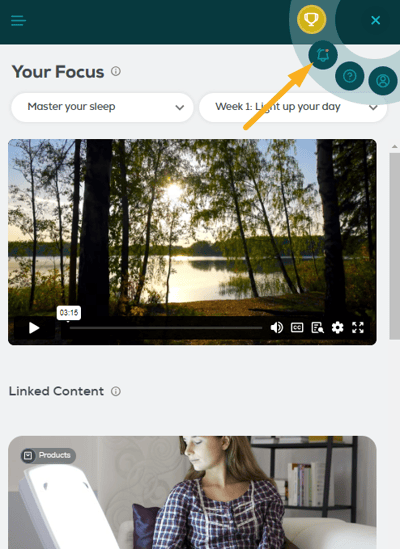
- View the notifications available to you.
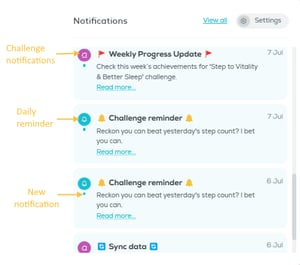
- Click Read more... to see the whole text of the notification.
- Click View all to see all notifications sent in the last 30 days.
Please note:
If you have new notifications, a red dot will appear on the Notification icon.
Can I opt out of notifications?
Notifications will always be visible in the Notification Center. However, you have the option to opt out from email and push notifications, if you prefer not to receive notifications in these manners. Simply visit your Notification Center settings and adjust your preferences accordingly:
- From the web app: On the top header, click
 .
.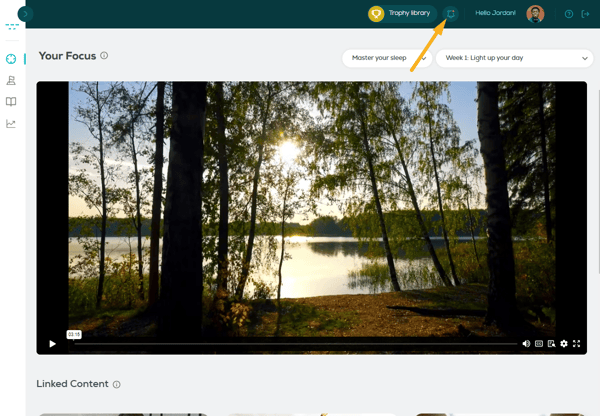
From the mobile app: On the top header, click and then
and then  .
. 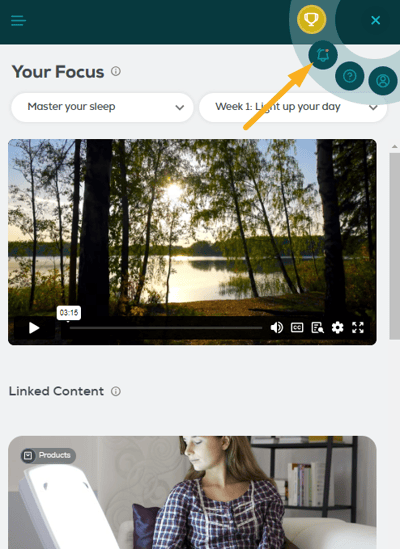
- Click Settings.
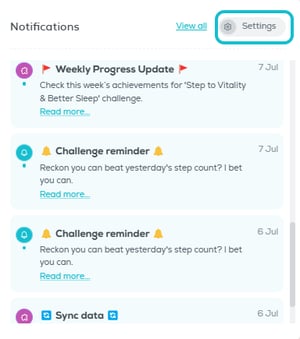
- Adjust your preferences:
-
Receive challenge notifications = No: Turns off all challenge notifications. If you turn this to Yes, then you can opt out from specific settings.
-
Receive notifications through: select which manner you want the notifications to be sent through: email, push notifications on your mobile device (if you have the mobile app installed), or both.
-
Receive notifications for:
-
General challenge notifications: Check this if you want to receive notifications on new challenges or challenges that you don't participate in.
-
Specific challenge updates: Check this if you want to receive notifications about the challenges that you participate in. You can opt out from notifications for a specific challenge in the Specific challenge notifications list.
-
Reminders: Check this if you want to receive daily reminders for the challenges that you participate in. You can opt out from reminders for a specific challenge in the Specific challenge notifications list.
-
- Specific challenge notifications: Opt out from notifications and reminders for a specific challenge you participate in.
-
Please note:
- When you join a new challenge, the challenge notifications for that challenge are by default turned on. You can change these options also from the challenge detail page.
- If you abort a challenge, you will no longer receive notifications for that challenge.