Invite and remove users to the Wellics™ platform
Learn how to invite your colleagues to the Wellics™ platform or remove them if necessary
The final step for the Wellics™ platform setup is to invite the users. Learn how you can invite your colleagues and automatically give them User role, or remove them if necessary. There are several ways to invite users, as presented below.
Invite Users by e-mail addresses
Invite Users and Admins by CSV file
Invite Users via a self-registration link
Invite Users by e-mail addresses
Use this option if you have a short list of Users to invite.
- In the left sidebar menu, click Your Employees.
- Click the Invite users button.
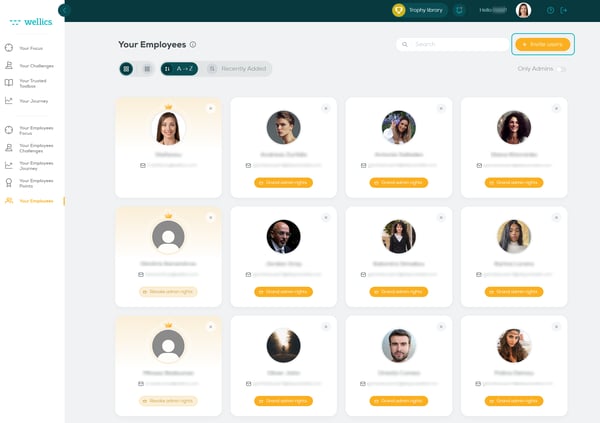
- Add the e-mail of your colleague that you want to invite. If you want to add more e-mail addresses, click the ⊕ button and then add the next address.
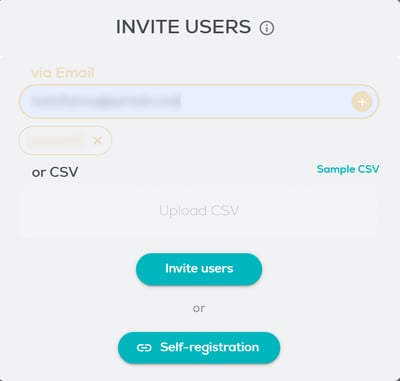
- Once finished click the Invite button.
Please note:
- We cannot track if the e-mail will be delivered to the recipient, so ask your team to check their Junk folder and inform you in case they have not received the invitation.
Invite Users and Admins by CSV file
Use this option if you have a long list of Users to invite or you want to invite more Admins.
- In the left sidebar menu, click Your Employees.
- Click the Invite users button.
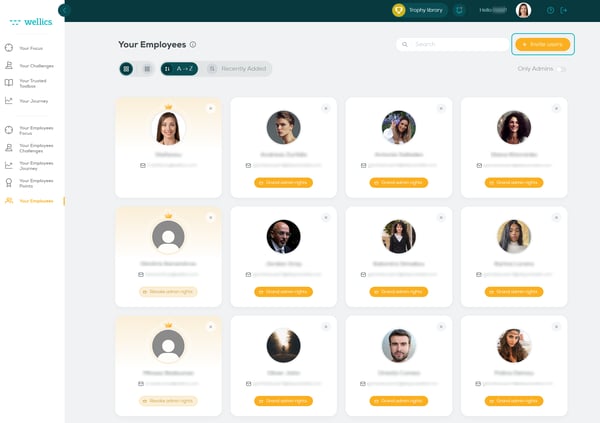
- Download the sample CSV file to use as a template.
- In the first column add the e-mail adress and in the second the role you want the employee to have (you may select from ADMIN or USER - use capital letters). You may add as many rows as you want.
- Once you have your CSV file ready:
- drag & drop it on the Upload CSV area, or
- click on the Upload CSV area and navigate to the location of your CSV file. Select the file and click Open.
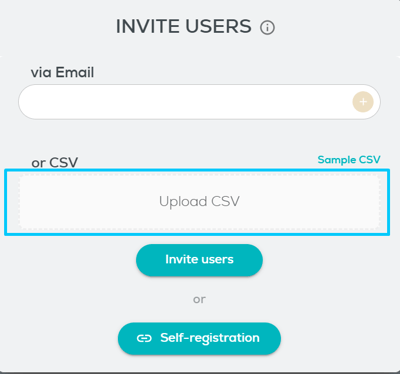
- Click the Invite button.
Please note:
- This option is the only way to invite more Admins on the Wellics™ platform.
- Only valid and not existing e-mail addresses will be invited. In case you receive a message that some of the e-mail addresses could not be invited, check again your inputs in the CSV file and make any corrections relevant.
- We cannot track if the e-mail will be delivered to the recipient, so ask your team to check their Junk folder and inform you in case they have not received the invitation.
Invite Users via a self-registration link
Use this option if you want to share a link with your employees so that they are self-registered.
- In the left sidebar menu, click Your Employees.
- Click the Invite users button.
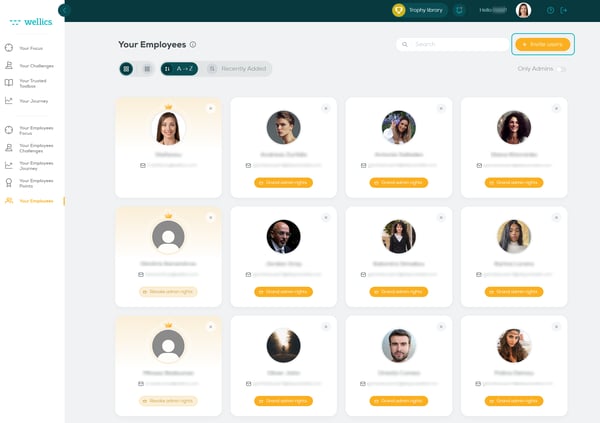
- Click the Self-registration button.
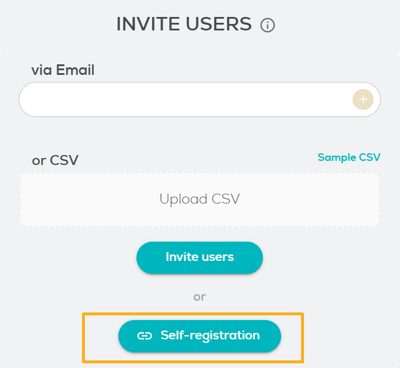
- The link is copied to your clipboard and you can now share it with your people.
Remove users
If you want to remove users (no matter what their role is) from the Wellics™ platform and revoke their access to it, do the following steps:
- In the left sidebar menu, click Your Employees.
- Find the employee you want to remove and click the ⊗ button.
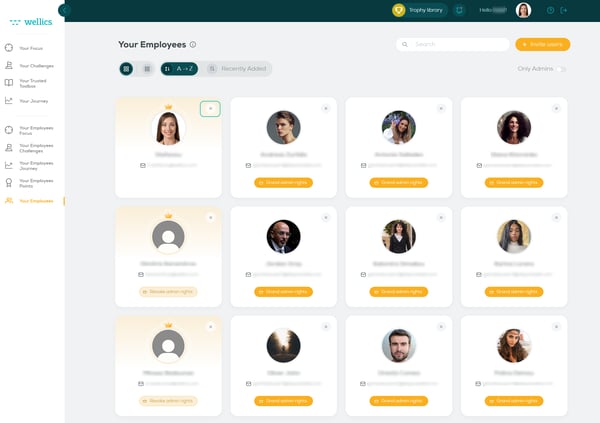
Please note:
- This action is irreversible, so be sure that you want to do this before you proceed.
- You are not able to remove the only Admin for your organization. If you need to do this, the Admin needs to transfer their role to another colleague before you delete the account.