Edit a published challenge
Learn how to edit a challenge you have published.
Sometimes after publishing a challenge, you might realize tweaks are needed. No worries! You can edit a challenge you have published as long as it hasn't started yet. To do so please follow the steps below:
- In the left sidebar menu, click Your Employees' Challenges.
- Click on the challenge you want to edit.
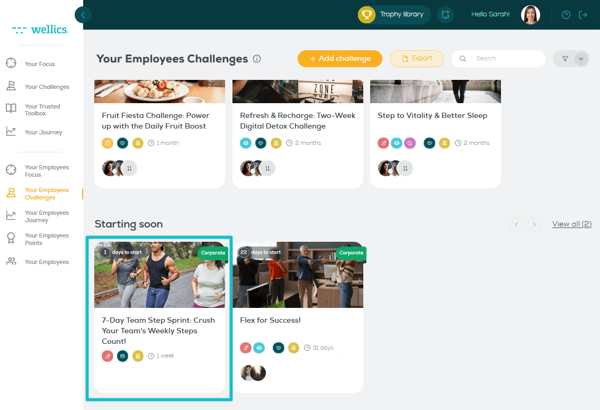
- Click Edit.
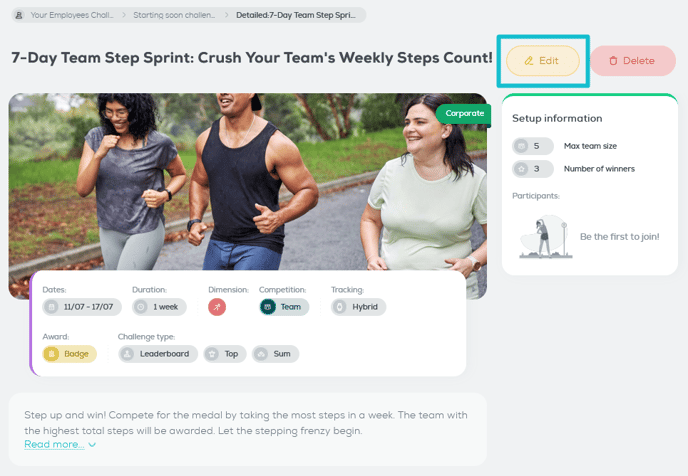
- You will see a 3-step customization wizard on the left side of the page that includes the information you can edit.
On the right side of the page, you can see the challenge characteristics that define the template and are not editable.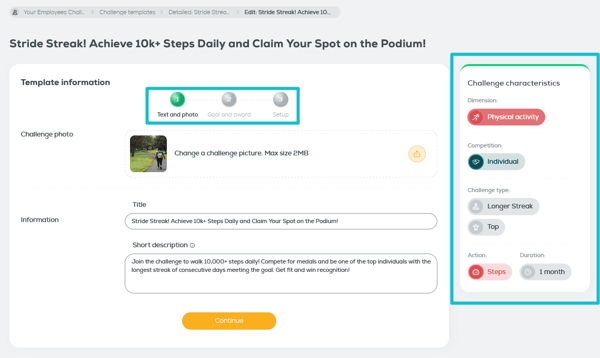
- Edit any of the fields that you see prefilled-in on the left side of the page. This is the first step of the wizard:
Step 1 - Text and photo: in this step you can change the challenge photo, title and short description. Please note that the short description should reflect the challenge type, goal and award. - Click Continue.
- Repeat steps 6-7 for the second step of the wizard.
Step 2 - Goal and award: in this step you may change the challenge target and award. Depending the challenge type different fields in the Goal section will be visible (for more information see here) - Edit the required information in the third step of the wizard.
Step 3 - Setup: This includes the required information to publish your challenge (see step 4 in Publish a challenge as-is) - Click Publish.
With these steps, you can easily refine your published challenge and ensure it's ready to motivate your employees!
Please note:
If you don't see the Edit button in a starting soon challenge, this means that you are not the publisher of the challenge.